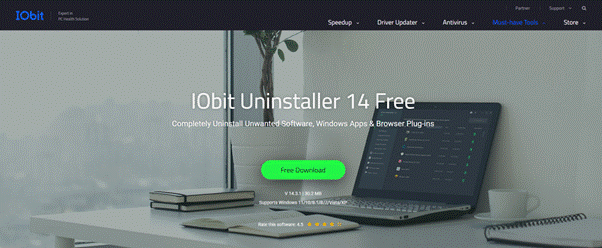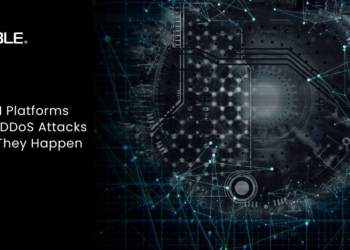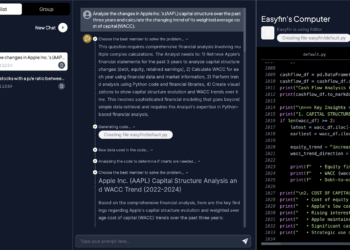Is your computer slow because of too many programs you don’t use? We all install apps we need at the time, but many just sit there, taking up space. Removing them one by one takes forever, and some leave files behind anyway. IObit Uninstaller fixes this. It lets you delete many programs together in just a few clicks. It removes everything—the program itself, plus any leftover files Windows misses. This means more free space and a better-running computer.
It’s simple to use. You don’t need to be tech-savvy. Just pick the programs you don’t want, click uninstall, and let IObit do the rest. If your PC feels slow or full, this tool can help clean it up fast. Next, we’ll show exactly how it works.
Why IObit Uninstaller is Better Than Normal Uninstalling?
The usual way to remove programs has three big problems:
- It’s slow – You have to uninstall each program separately
- It leaves junk behind – Many programs keep extra files on your computer
- Some programs won’t go away – They give errors or refuse to uninstall
IObit Uninstaller fixes all these problems:
- Uninstall many at once – Select several programs and remove them together
- Cleans everything – Finds and deletes leftover files that other uninstallers miss
- Removes stubborn apps – Special tool for programs that won’t uninstall normally
This saves you time and ensures nothing useless stays on your computer. It’s much better than Windows’ built-in uninstaller, especially when you need to remove many programs.
What IObit Uninstaller Can Do For You?
1. Uninstall Multiple Programs at Once
Tired of removing programs one by one? With IObit Uninstaller, you can select several programs and remove them all in one go. This saves you time when cleaning up your computer.
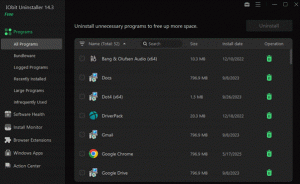
2. Clean Up Leftover Files
Most uninstallers leave behind hidden files and folders. IObit scans your computer after uninstalling to find and obliterate these leftover files, helping free up more space on your hard drive.
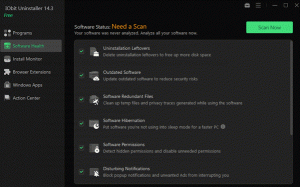
3. Remove Stubborn Programs
Some programs just won’t uninstall properly. IObit’s special “Force Uninstall” feature can remove these problematic applications when standard methods fail.
4. Clean Browser Extensions
Unwanted toolbars and browser add-ons can slow down your web browsing. IObit helps you find and remove these extensions from Chrome, Firefox, and other browsers.
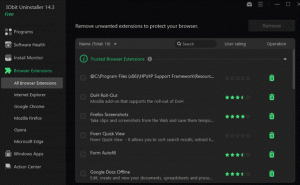
5. Find Rarely Used Programs
The software shows you which programs you haven’t used in a long time. This helps you decide what to uninstall to free up space.
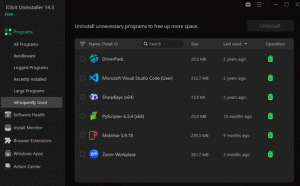
6. Simple to Use
The interface is clean and straightforward. You don’t need to be a computer expert to use it – just select what you want to remove and click uninstall.
IObit Uninstaller gives you complete control over what’s installed on your computer. Whether you need to clean up space, remove problematic software, or just organize your programs, it makes the job quick and easy.
How to Use IObit Uninstaller? (Simple Steps)
Here’s how to clean up your PC with IObit Uninstaller:
Step 1: Get the Program
- Download IObit Uninstaller from their official website
- Choose the free version or the paid Pro version
- Run the installer and follow the setup steps
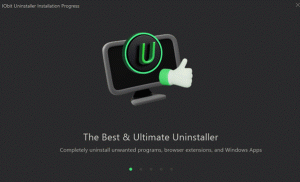
Step 2: Open and View Programs
- Launch IObit Uninstaller after installation
- You’ll see a complete list of all your installed programs
Step 3: Select What to Remove
- Check the boxes next to the programs you want to uninstall
- You can select multiple programs at once
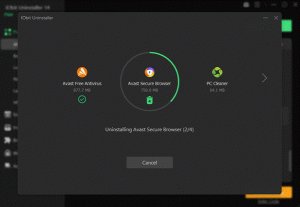
Step 4: Start Uninstalling
- Click the “Uninstall” button at the top
- Confirm you want to remove the selected programs
Step 5: Clean Up Leftovers
- After uninstalling, IObit will scan for leftover files
- Click “Delete” to remove these hidden files completely
Step 6: Finish Up
- Some programs may need a restart to complete the removal
- Click “Restart Now” if prompted
That’s all there is to it! In just a few minutes, you can remove multiple unwanted programs and clean up your computer. The process is the same whether you’re removing a single program or doing a big cleanup of many applications.
- Tip: For best results, run IObit Uninstaller every few months to keep your computer clean and running smoothly.
Why You’ll Love IObit Uninstaller?
This tool makes computer cleanup simple and effective:
✔ Massive time-saver – Ditch the one-by-one uninstall routine. Remove dozens of programs in a single action.
✔ Instant speed boost – By completely removing programs and their hidden junk files, your PC runs noticeably faster.
✔ Deep cleaning – Unlike Windows’ basic uninstaller, it hunts down and eliminates all leftover files and registry entries.
✔ Totally safe – Used by millions worldwide, it only removes what you tell it to – no accidental deletions.
✔ Prevents clutter buildup – Regular use stops your computer from becoming sluggish over time.
Perfect when:
• You’re selling/giving away your computer
• Your PC feels slow
• You need to free up storage fast
No tech skills needed – just point, click, and enjoy a cleaner, faster computer.
Free vs. Pro: Which IObit Uninstaller Should You Choose?
Free Version (Good for Most Users):
✓ Remove multiple programs at once
✓ Clean leftover files after uninstalling
✓ Force remove stubborn programs
✓ Basic browser extension cleanup
Pro Version ($19.99/year – Extra Features):
✓ Monitors new program installations automatically
✓ Updates outdated software for you
✓ 24/7 priority customer support
✓ Extra tools for Windows system maintenance
Our Recommendation:
The free version works perfectly for regular cleanup needs. Upgrade to Pro if you want automatic monitoring and software updating features. Most home users will find the free version has everything they need.
Final Thoughts: Your Easy PC Cleanup Solution
IObit Uninstaller takes the hassle out of removing programs and cleaning your computer. With its simple batch uninstall feature and thorough cleanup of leftover files, it’s the easiest way to keep your PC running smoothly. While the free version perfectly handles most needs, the Pro version offers useful extras like automatic monitoring if you want more advanced features.
Make IObit Uninstaller part of your regular PC maintenance. Running it every month a time helps prevent performance slowdowns and keeps your system clutter-free. It’s one of those simple tools you’ll wonder how you lived without once you start using it.