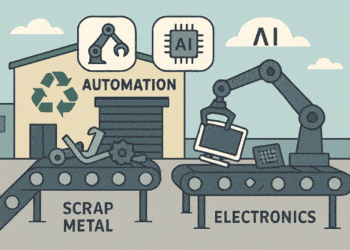The most recent lineup of Netgear WiFi routers gives secure web access from your LAN or Local Area Network.
This signifies that the web access on your Netgear wireless router is encrypted using the Hyper Text Transfer Protocol Secure (HTTPS) in place of the Hyper Text Transfer Protocol or HTTP.
This extra layer of HTTPS security requires your Netgear router to verify whether www.routerlogin.net is secure. That’s the reason; a security warning appears in your web browser’s window when trying to access www.routerlogin.net setup page.
This security warning displays an error message saying routerlogin.net is not secure. To fix it, you need to add the security certificate for routerlogin.net to your local computer. After that, your local PC will save this data and doesn’t show any security warning in the future.
Troubleshooting: Routerlogin.net Not Secure
You can save the routerlogin.net certification on your web browser by following the steps mentioned below. The steps vary on the basis of the browser you are using.
Google Chrome
- Launch the Chrome browser on your system.
- Navigate to the routerlogin.net admin login web page.
- An error message saying routerlogin.net not secure pops up.
- Hit the Proceed to routerlogin.net link.
- Once the login page appears, enter the user ID and passphrase.
- Now, click on the red triangle icon displaying next to the Not Secure error.
- Click on the Copy to File option.
- The installation wizard comes into view.
- Now, click on the Browse option and save the certificate file.
- Click on the Finish button.
- Afterward, select the file where you have saved the certificate earlier.
- Double-click on the Certificate and hit Next.
- You will see a radio button that says Place All Certificates in the Following Store. Just click on it.
- Once done, click on the Finish button.
- Now, follow the on-screen prompts and install the certificate.
Internet Explorer
- Double-click on the Internet Explorer’s icon to open it.
- Now, access the routerlogin.net admin page.
- Click on the Continue to This Website link.
- As soon as you see the Netgear wireless router login page, click on the red triangle icon appearing in the top-left corner.
- Post that, click on the View Certificate option.
- Hit the Install Certificate button.
- Click on the Browse option and select the option that reads Trusted Root Certificate Authorities.
- At last, go through the steps appearing on the screen and install the certificate.
Mozilla Firefox
- Open the Firefox browser and access routerlogin.net web page.
- On the off chance if routerlogin.net not working for you, cross-check the web URL you have entered and try again.
- Once you reach the Netgear router login page, a security warning displays.
- Hit the View Certificate option.
- After you click on the Export button, select your preferred location to save the certificate.
- Now, open the saved certificate by double-clicking on it.
- Hit the option that says Install Certificate.
- Click Browse and select the Trusted Root Certificate Authorities option.
- Hit the Finish button.
- Now, install the certificate by following the on-screen steps.
Microsoft Edge
If you are using Microsoft Edge browser for logging into your Netgear WiFi router, here are the steps to get rid of the routerlogin.net not secure error:
- Load up the Microsoft Edge browser on your system.
- Navigate to the routerlogin.net web–based page.
- You will see the routerlogin.net not secure error.
- Click on the Go On to the Webpage option.
- Now is the time to save the certificate for routerlogin.net.
- For this, click on the red triangle icon.
- Hit Export to File and save the file to your preferred location.
- Head over to the folder where you have just saved the certificate.
- Double-click on the saved certificate file.
- After that, hit on the Install Certificate button.
- Choose the Place All Certificates in the Following Store option.
- Now, go through the appearing prompts on the screen and install the certificate.
Thus, you can fix the routerlogin.net secure error pop-up and set up and configure your Netgear WiFi router with ease.