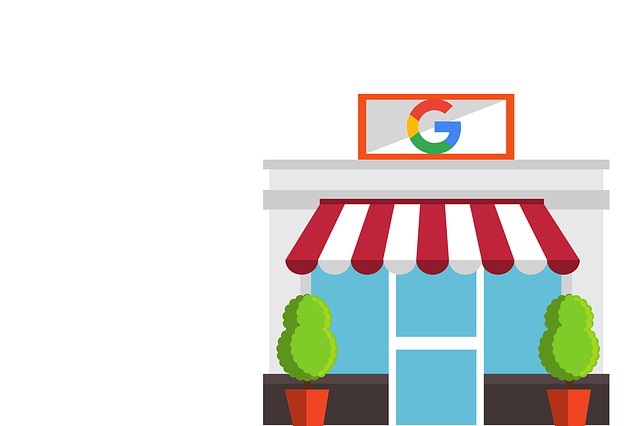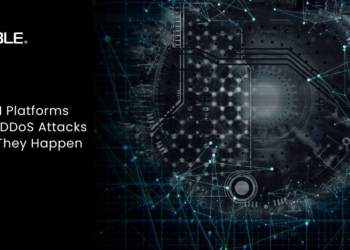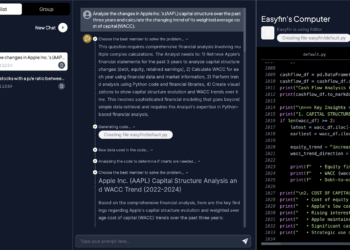Google Meet is a powerful tool for virtual meetings and conferences. It allows users to join audio and video calls, share documents, chat, and more. Additionally, it also provides the ability to record conversations and generate transcripts of those recordings. This is an incredibly useful feature that can be used for many different purposes such as taking notes, following up on important topics, or archiving the conversation for future reference.
In this guide, we will explain how to get a transcript from Google Meet. We will discuss the steps and processes involved in recording, creating transcripts, and extracting them from the app.
What is Google Meet Transcription?
Google Meet transcription is the process of turning a recorded conversation into written text with timestamps for each speaker. It can be used for many purposes such as taking meeting notes, archiving conversations, or creating transcripts for training sessions. When using google meet transcription, it is important to note that the audio quality and clarity of the conversation will directly affect the accuracy of the transcript.
How Transcribing Google Meet Can Help?
Transcribing Google Meet recordings can be immensely helpful for not only taking better meeting notes but also for analyzing conversations for insights. By having a written record of the conversation, users can easily search through past meetings and quickly find key points or topics that were discussed. Additionally, transcripts can be used to refer back to important information discussed in previous meetings without having to listen to the entire recording.
From a business point of view, companies make transcripts of conversations, lectures, or webinars publicly available within media hosting and video conferencing platforms.
In other scenarios, companies may distribute them to employees or meeting attendees. Having a written record of the conversation can be helpful in many situations as it provides an accurate account of what was said. In that way, companies can save time and ensure that important information is correctly shared or remembered.
How Do You Get a Transcript from Google Meet?
The first step in getting a transcript from Google Meet is to make sure you have the right settings enabled. To record a meeting, click on “More” and then select “Record this Meeting.” This will start recording the conversation and all participants will be notified that they are being recorded. You can also choose to share a link to the recording with anyone outside of your meeting.
Once you have finished recording, you can create a transcript of the conversation by clicking on “Transcript” in the menu bar. This will generate an automated transcription of the conversation based on speech recognition technology. You can then copy and paste it as a text file, or save it as a PDF.
The last step in getting a transcript from Google Meet is to extract the transcript file from the app. You can do this by clicking on “Export” and then selecting either “Text File” or “PDF.” This will allow you to download your transcript for easy access.
You can follow a quick and easy upload/download process if you need a transcript of past Google Meet communications for your project. After you’ve uploaded the recording to a 3rd party software, it will generate a first draft. Then, one of the transcribers will review and edit it for accuracy. The final version will be available for download in a .vtt file, which you can then upload to YouTube or any other media hosting platform, or distribute via email yourself.
Can You Copy CC in Google Meet?
While Google Meet does not have a way to save live captions, there is an excellent extension called Meet Transcript that does this and more. The only downside is that it also records the video of the meeting. Moreover, this extension gives users the ability to copy and paste the transcript from within the app itself, so there is no need to export the file.
Conclusion
Google Meet is a great tool for communication. Transcribing Google Meet recordings can be immensely helpful for taking better meeting notes and analyzing conversations for insights. With the right settings enabled, users can create a transcript of the conversation based on speech recognition technology. Lastly, with the help of an extension such as Meet Transcript, users are able to copy and paste the transcript from within the app. This makes it much easier to share or distribute transcripts for various purposes.
This is a great way to keep track of important conversations and ensure that important information is correctly shared or remembered. Additionally, users can save time in their day-to-day operations by having access to accurate and actionable meeting notes in a timely manner. By leveraging the power of transcriptions, businesses can ensure that communication is always accurate and efficient, helping to drive better results in all aspects of their operations.