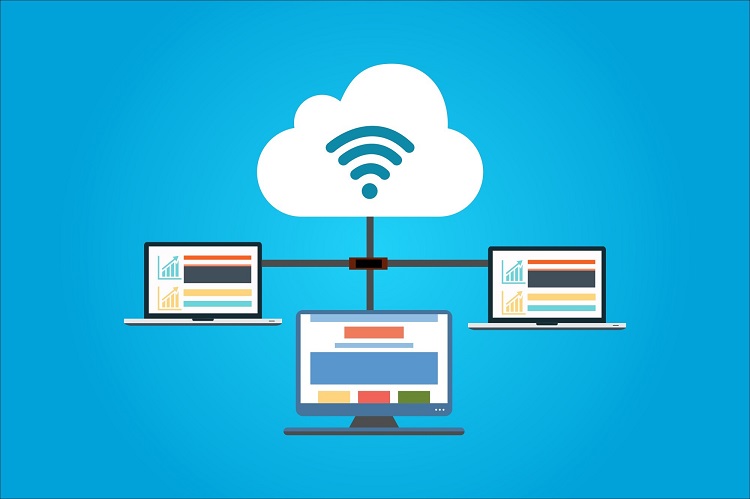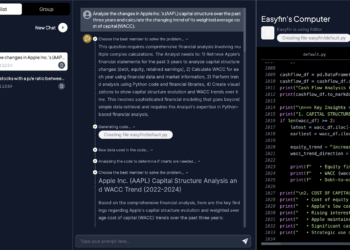Finding it difficult to access the Netgear mywifiext.net web page? Is your WiFi range extender not providing you the desired performance? Well, I can understand how pissed off you are because I went through the same thing once. But, worry not. This article will surely be of some help to you. Here, I’ve listed down various troubleshooting tips that’ll be your liberator in getting rid of the Netgear mywifiext.
net not working issue. So, waste no more time, and read on.
Fixed: Netgear Mywifiext.net Not Working Issue
Mentioned below are the topmost fixes that’ll help you in accessing mywifiext.net with ease:
Proper Hardware Configuration
If you haven’t configured the hardware of your Netgear extender properly, it’s high time you do now! Make sure that the antennas of your WiFi device are currently installed.
The power socket your device is plugged into should be free of damages. If you’ve used a power cable to connect your extender to the power source, make sure it isn’t worn out.
Place Your Extender at a New Location
Next, change the position of your Netgear WiFi extender and make certain that the new location of your device is in the range of the router. Also, keep your extender away from things that can cause signal interference. To name a few, such interfering things include fish tanks, refrigerators, microwave ovens, cellular phones, metal appliances, metal studs, and much more.
Forget About Loose Cable Connections
In times of wireless ‘everything’, many users still prefer to create cable connections. But, along with the reliable nature of cable connections, they are prone to issues too. And chances are that due to those issues, you’re being bugged by mywifiext.net not working error. Thus, make sure that none of your cables have cuts. In case they do, find a replacement right away!
Keep Your Web Browser Up-to-Date
Another thing that you can do in order to get rid of the mywifiext.net not working issue is to update your web browser. Once your web browser has been updated, try to access the mywifiext.net setup wizard. Still no luck? Well, in that case, it is recommended that you clear the cache, cookies, junk files, and browsing history of your web browser.
Use 192.168.1.250 Default IP
Most of the time, users face issues while trying to log into their device because of an incorrect web address. To troubleshoot this issue, you can help of two options here.
One, be careful while typing the default web address of your extender. And two, make use of http://192.168.1.250. 192.168.1.250 is the default IP address of your Netgear WiFi extender.
Use the Correct Web Address According to Your Device
One of the most common mistakes that users make while trying to log into their extender is using a web address that isn’t friendly with their device. Thus, if you are using Windows, then access mywifiext.net to log into your device. And if you are using a MAC or iOS device, then you are suggested to make use of mywifiext.local.
Perform Netgear Firmware Update
Updating the firmware of your WiFi device is another way through which you can get rid of the mywifiext.net not working issue. Trust me, updating your device isn’t rocket science. All you need to do is, log into your extender by using the mywifiext.net login details, go to Settings, and click on the Firmware Update option if any firmware updates are available.
Conclusion
So, this was all about the troubleshooting tips to get rid of the mywifiext.net not working issue. I hope that this article was able to help you fix the issue at hand. On the off chance, if the issue persists, it is recommended that you power-cycle your Netgear WiFi range extender. Trust me, doing so will do wonders for your WiFi device.