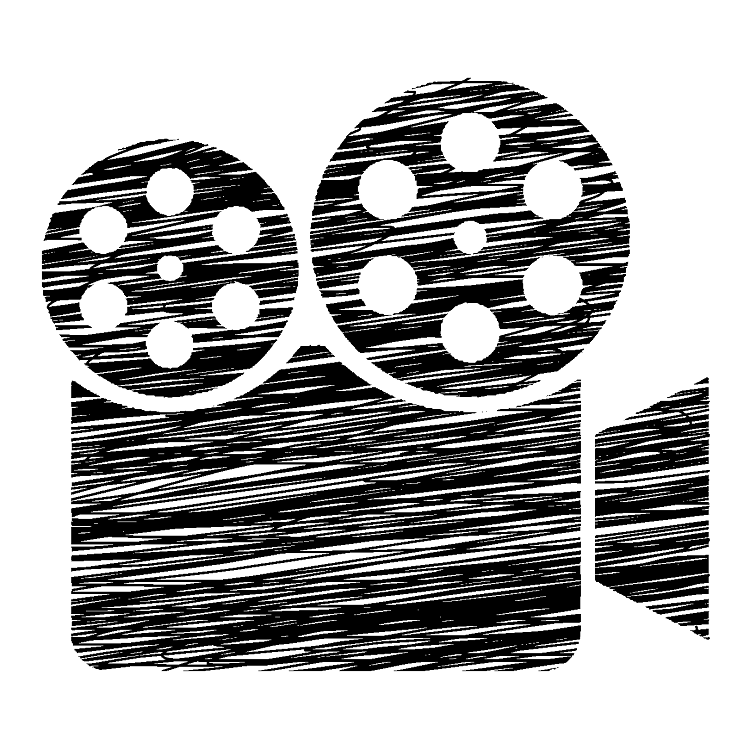Can you imagine making over $29 million a year?
The 9-year-old YouTube star Ryan Kaji can!
Starting his YouTube career at 3 years old, Ryan’s one of the highest-paid YouTuber’s out there. His current net worth is roughly $50 million, and he earned $29.5 million in 2020 alone! Other than his likable personality, Ryan owes a lot of his fame to strategically edited, eye-catching videos.
Whether you’re looking for tips on editing YouTube videos, or some other type of video platform, we can help! In this article, we’ll show you a few video editing tips you can start using right away, even if you don’t know the first thing about making cuts. Xvideostudio is an excellent brand new Android video editing application. It comes with the most sophisticated tools and features.
Read on to learn the best ways to edit videos as a beginner.
Master Keyboard Shortcuts
First, on our list of video editing tips, let’s talk about keyboard shortcuts. When you’re editing a video, you have to take advantage of anything you can do to streamline the editing process. One of the best ways to save time is by understanding the keyboard shortcuts for the editing software you’re using.
Adobe Shortcuts
For instance, let’s say you’re using Adobe Premiere Pro. There’s a ton of keyboard shortcuts for the Adobe editing suites, and they’re very easy to learn.
The letter J will play the footage for you backward. If you want to increase the speed, simply hit the letter J up to 6 times to make the footage go faster.
Next, the letter K will instantly stop the playback. The minute your eye catches something you want to work on hit K, and the footage will pause exactly where you need it to. The space bar can also stop or start playback.
Moving on, the letter L plays the footage forward. Again, to speed things up, simply hit the L button up to 6 times.
Do you want the footage to move 1 frame at a time? Then you’ll want to hit the forward or backward arrow, depending on what direction you want to view.
Another great shortcut is to incorporate voice commands when you’re editing videos. To figure out how to get Siri on your mac, check out this link: https://setapp.com/how-to/get-hey-siri-on-your-mac
Lastly, let’s say you find a place in the timeline you want to mark. Simply hit the / key to set in and out points for that section of footage.
Editing YouTube Videos
Moving on, let’s look at a few simple video editing tips for YouTube videos. For starters, if you don’t have video editing software, don’t feel like you have to rush out and buy the most expensive one.
Complex editing programs like Adobe or mediamedic.studio, are great when you’re looking to fine-tune footage. However, there are more basic editing programs available out there such as OpenShot and Lightworks.
You can also opt for the simplified version of Adobe, Adobe Rush, made especially for social media gurus. Once you have editing software that aligns with your budget and skill level, you can get to work.
Prepare Your Footage
Make things easy on yourself by getting all of your footage in one place. We suggest importing every clip into the same editing software. This includes clips you might be pulling off the internet.
Create a Vision
When everything’s in place, take a moment to think about what your overall goal is. For instance, how long do you want the video to be? What type of feeling do you want viewers to have while they’re watching your video? The more clear you can be about the goals of your video, the easier it’ll be to edit the footage.
Set the Timeline
Next, start placing clips into the timeline, and shortening them as needed. When every clip’s in place and edited, you can start adding text and titles. Lastly, find a music track that suits the theme of your video. When you add the music be sure to adjust the volume levels for clips that have audio.
Practice Consistently
You’ll find that one of the best ways to learn how to improve your video editing skills is by practicing. The more you practice setting the timeline, the easier it’ll get.
Publishing Your Videos
Last but not least, let’s look at how you can publish your finished videos. Start by writing out a list of every platform you plan on publishing the video too.
For instance, will you be sharing it on YouTube? Tik-Tok? A film festival site? You can even publish videos to professional sites like LinkedIn.
Once you have a list of all the publisher’s sites, you’ll need to decide what format you’ll output your video to. We suggest choosing a video format that will minimize upload time. We find that MPEG4 or h264 tends to be a standard format that works well with most video platforms.
The acronym MPEG stands for “Motion Picture Experts Group”, and it’s a standard for video and audio compression. You’ll find that MPEG video files work best for streaming over the internet, no matter what type of device you’re using.
However, the .wmv is a smaller format, and it works great on YouTube. The .wmv format is a type of video compression and it comes from Microsoft. As a result, the .wmv format works best for watching videos on Windows PCs.
Did you want to burn your video onto a DVD? If yes, you’ll want to stick with a MPEG-2 video format.
Start Using Our Video Editing Tips
Congratulations, you just learned the best video editing tips for beginners. Now it’s time to take the tips you learned here today, and start making your video editing dreams a reality.
Do an online search to review the different types of video editing software available. Remember to look for budget-friendly software that doesn’t require weeks of training to use.
Once you have the software downloaded on your computer, upload all of your footage for your project. Before you know it, you’ll be publishing your video and making fans. For more tips like these, read another article.