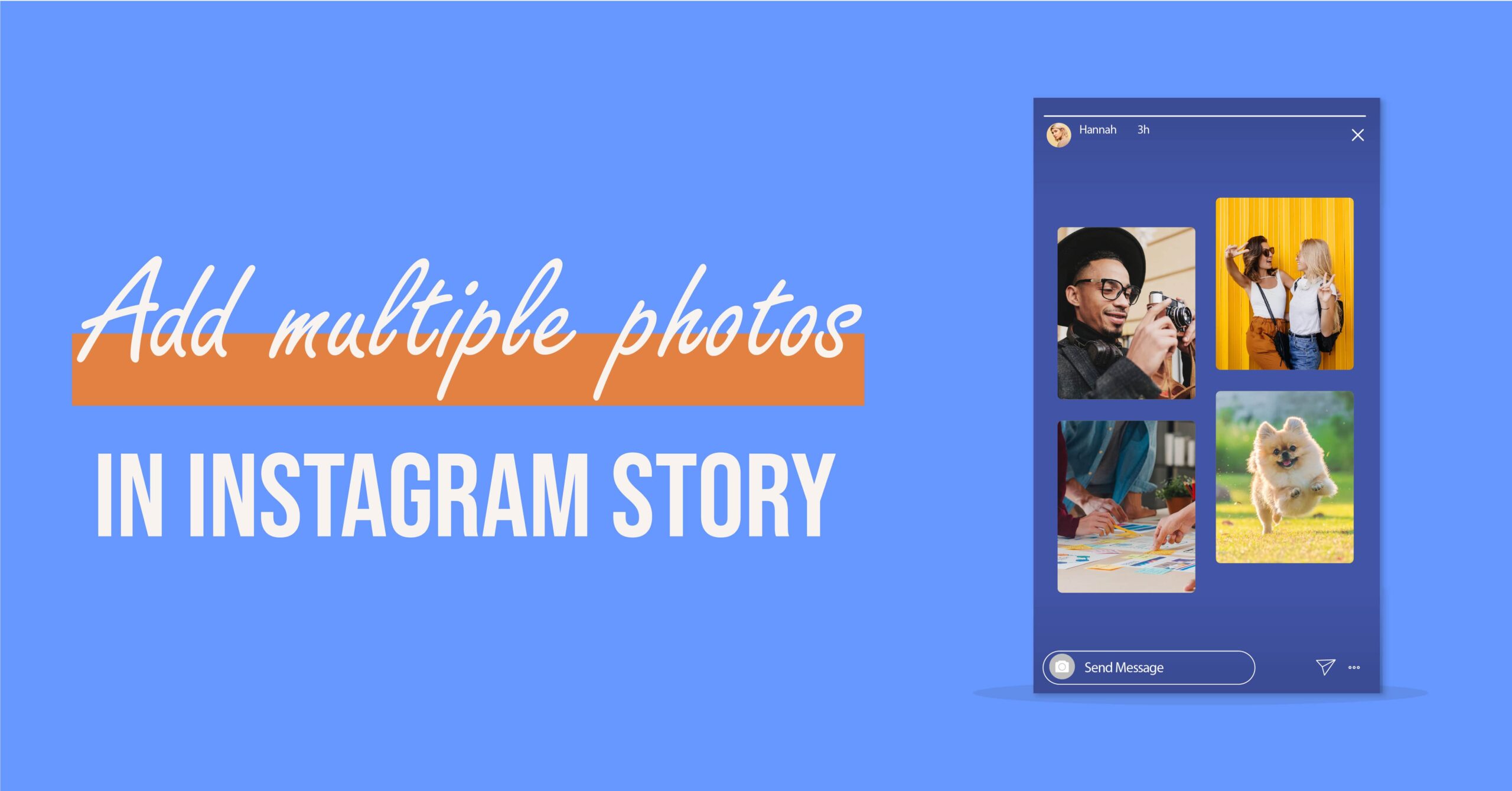Instagram is becoming increasingly popular for business as well as social interactions. It is because of the unique and interesting features it offers to the users. People love using new filters, effects, stickers etc., in their stories. They add life to an otherwise plain and boring post. You can get as creative as you wish with the fun features.
Instagram gives you the authority to customize your stories however you wish. It provides you with all the tools and makes posting a lot easier and fun for you. Adding a personal touch to your Instagram story helps you build your brand image in the eyes of your followers.
Create engaging stories on Instagram to increase your page following.
The stories are an easy yet effective way to reach your audience. You can do a lot with the stories if you are an influencer, blogger, vlogger, business page or just a personal account user. Pretty much everyone enjoys using the interactive story features. It is a known fact that the more engaging your stories are, the more people view them and convert to your followers.
You can add more than one picture to your IG Story.
Sometimes we have more pictures at hand, and we love them all. We want to share maximum pictures for the followers, friends and family. It is a way to share our experience with the right audience. Instagram allows users to post stories on their pages visible to their followers only. Stories are short lived and only make it to 24 hours. If you want your stories to live on, then make them your highlight. This way, your story will not disappear after a day.
Instagram developers understand your urge to share more pictures. Hence, it has made it easy to share more than one picture on a single story. There are different ways to post multiple images in a story. Keep reading to learn those ways.
The How-to Guide for Adding Multiple Images to Instagram Story.
The social networking site IG allows you to add up to 10 pictures at a time in your story. It takes only seconds to upload photos online. Follow these steps to proceed.
- The smartphone users can also swipe right and instantly land in the stories section. Or you can tap on the “Your Story” tab on the top left of your screen, at your Insta home page.
- You can choose to take new pictures here or select your Favourite ones from the phone gallery. There is a photo icon at the left bottom of the story; it takes you to your gallery.
- If you are only posting a single image, tap on a photo. But we are here for more pictures. So, we will tap the bevelled square like shape at the right top corner of your screen.
- Small bubble like circles appear on the gallery images. Touch on the images to select them.
- You can choose the order of how your images appear in your story by numbering them from 1 to 10.
- Click on next.
- Your selected images appear in the order you chose to publish. You can see story features at the top of the screen.
- They help you create interesting stories by tagging people and accounts, adding stickers and music etc.
- When you have finalized your pictures, touch next at the right bottom of the screen.
- Among the list of options that appear, select your story and touch on the blue “Share” button.
- And you have posted multiple pictures in your Instagram story.
Use Stickers Feature to Post Multiple Photos on a Single Page Story.
There is a way to post more than one picture on a single page story. Follow these steps,
- Get to your stories section and choose a single image.
- On the top, select the stickers icon.
- You will see a list of options you have in your hand. Now you tap on the camera icon if you want to take a new picture.
- Please tap on the rectangle with a + sign in the middle of it. It is right next to the camera icon.
- You will see all the images in your gallery.
- Now you can choose another image from here to add to your story.
- You can keep repeating these steps to add more pictures.
Post a Collage Story.
Make a collage in your story if you are looking to add multiple pictures in a single story.
- Get to the story section.
- On the left, you will see the layout icon. It looks like stacked boxes.
- Tap on it.
- Choose the layout options depending on the number of pictures you are posting.
- Take new pictures or add from the gallery (at the bottom left with a + sign).
- Approve the images by clicking on the circular button.
- Post it.