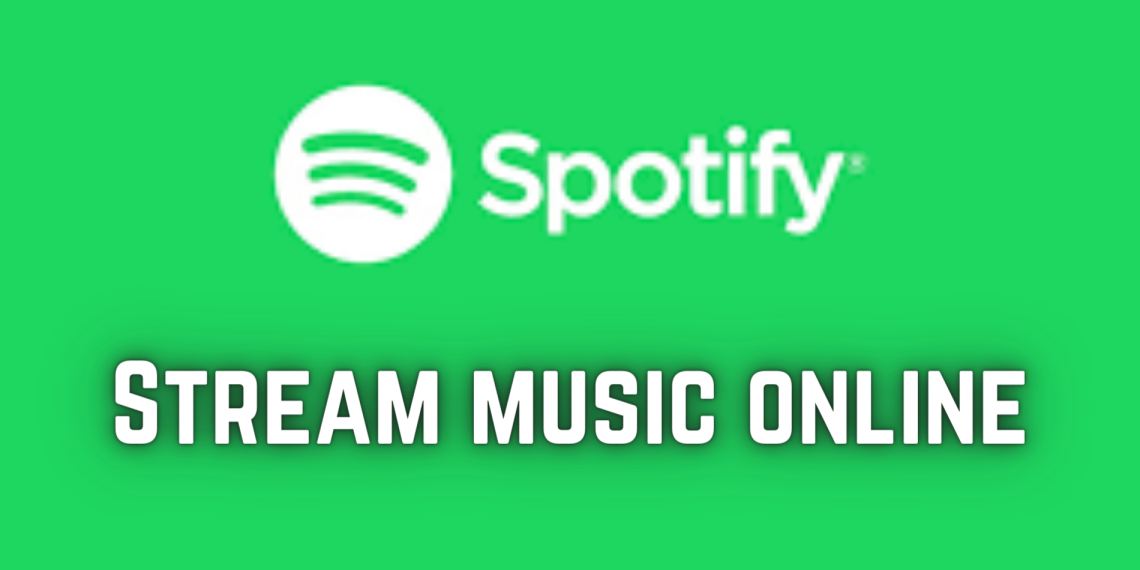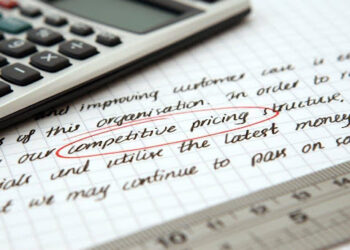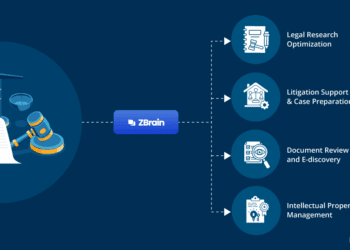What is Spotify Web Player?
Spotify Web Player is a web-based music player that allows you to stream music online through a web browser. It is a free service that is accessible from any device with an internet connection, including your computer, tablet, or smartphone. The web player provides access to the same music library as the desktop or mobile app version of Spotify, which includes millions of songs and playlists from various genres and artists.
URL: https://open.spotify.com/
How to Use Spotify Web Player
To use Spotify , you need to have a Spotify account. If you don’t have one, you can create a free account by visiting the Spotify website and signing up with your email address or Facebook account.
Once you have an account, you can access the web player by visiting the Spotify website and logging in with your account credentials. The web player will open in your web browser, and you can start searching for songs or playlists to stream.
Features of Spotify Web Player
Spotify music Player has several features that make it a great way to stream music online. Some of the key features include:
- Music library: The web player provides access to millions of songs and playlists from various genres and artists.
- Search function: You can search for specific songs, albums, or playlists using the search bar.
- Playlists: You can create and save playlists on the web player or access playlists created by other Spotify users.
- Radio: You can create a radio station based on your favorite songs or artists.
- Social sharing: You can share songs or playlists on social media or with other Spotify users.
Benefits of Using Spotify Web Player
There are several benefits of using Spotify Web Player to stream music online. Some of the key benefits include:
- Convenience: You can access the web player from any device with an internet connection, without having to download or install the Spotify app.
- Cost-effective: The web player is a free service that provides access to the same music library as the desktop or mobile app version of Spotify.
- No storage limitations: You don’t have to worry about storage limitations on your device, as the music is streamed online.
- Easy to use: The web player has a simple and user-friendly interface, making it easy to search for and stream your favorite songs or playlists.
Pros and cons of Spotify web player
Spotify Web Player is a popular music streaming service that allows users to listen to their favorite music on any device with an internet connection. While the service offers several benefits, there are also some drawbacks to consider.
Pros of Spotify
- Convenience – One of the main advantages of Spotify Music Player is its convenience. Users can access the platform from any device with an internet connection, without having to download or install the Spotify app. This means that users can easily switch between devices and continue listening to their favorite music without any interruptions.
- Wide Music Selection – Spotify Web Player offers a vast music library, providing access to millions of songs, artists, and playlists from various genres. The platform’s recommendation algorithm also suggests new music to users based on their listening history, making it easier for users to discover new music they may enjoy.
- User-Friendly Interface – The Spotify Music Player has a simple and user-friendly interface that makes it easy for users to search for songs, create and save playlists, and manage their account settings. The interface is also customizable, allowing users to change the appearance of the player to suit their preferences.
- Cost-Effective – Spotify Player is a cost-effective music streaming service, offering a free ad-supported version and a premium version with additional features such as ad-free listening, offline playback, and higher audio quality.
- Social Sharing – Spotify Music Player allows users to share their favorite songs, playlists, and albums with friends and family on social media platforms, making it easier to share music with others.
Cons of Spotify
- Limited Features – While the Spotify Web Player offers many features, it has fewer features compared to the desktop or mobile app version of Spotify. For example, the web player does not allow users to download songs for offline playback, use voice commands, or use Spotify Connect to play music on other devices.
- Dependence on Internet – Since Spotify Music Player streams music online, users need a stable internet connection to listen to their favorite songs without interruptions. Slow internet speeds or network outages can result in buffering or disrupted playback, which can be frustrating for users.
- Ads – Although the free version of Spotify Player is cost-effective, it is ad-supported, which means users have to listen to ads between songs. While ads are a common part of free services, they can be annoying and disrupt the user’s listening experience.
- Sound Quality – The sound quality of Spotify Music Player is dependent on the user’s internet connection and the quality of the device they are using. While the service offers high-quality audio streaming, users with poor internet connections or low-quality devices may experience degraded sound quality.
- Availability – While Spotify Web Player is accessible from any device with an internet connection, some users may not be able to use the service due to regional availability restrictions. Spotify’s licensing agreements with music labels and artists vary by region, so the availability of certain songs or artists may differ from country to country.
How to Download, Install, Sign Up, Spotify Web Player
Spotify Web Player is a popular music streaming service that allows users to listen to their favorite music on any device with an internet connection. While the platform can be accessed through a web browser, some users may prefer to download and install the Spotify Music Player on their computer. In this article, we will provide a step-by-step guide on how to download, install, sign-up, and log in to Spotify on your computer.
Step 1: Download the Spotify
To download the Spotify Player, visit the Spotify website and click on the “Download” option located in the top right corner of the page. The website will detect the device you are using and suggest the appropriate download option for your computer. Click on the download link to begin the download process.
Step 2: Install the Spotify Web Player
Once the download is complete, open the installation file and follow the on-screen instructions to install the Spotify Music Player on your computer. The installation process may take a few minutes, depending on the speed of your computer.
Step 3: Sign Up for a Spotify Account
After installing the Spotify Web Player, you will need to sign up for a Spotify account. Click on the “Sign Up” option located in the bottom left corner of the login page. You can choose to sign up using your email address, Facebook account, or Apple ID.
Step 4: Enter your Details
Once you have chosen your preferred sign-up method, enter your details, including your email address, password, date of birth, and gender. You will also be required to agree to the terms and conditions and privacy policy before proceeding.
Step 5: Choose a Subscription Plan
Spotify Music Player offers both a free and premium subscription plan. The free plan allows users to listen to music with ads, while the premium plan offers ad-free listening, offline playback, and higher audio quality. Choose the subscription plan that suits your preferences and budget.
Step 6: Verify your Account
After signing up, Spotify will send a verification email to the email address you provided. Click on the verification link in the email to activate your account.
Step 7: Log in to Spotify
After verifying your account, open the Spotify Music Player and log in with your email address and password. Once you have logged in, you can start streaming your favorite music on your computer.
What are the Ways to troubleshoot Spotify Web Player
Spotify is a popular music streaming service that allows users to listen to their favorite music on any device with an internet connection. While the platform is generally reliable, there are times when you may encounter issues when using the web player.
Clear your browser cache and cookies
Clearing your browser cache and cookies can help to resolve issues with the Spotify. To do this, go to your browser settings and look for the option to clear browsing data. Select the option to clear cookies and cache, then restart your browser and try using the web player again.
Disable browser extensions
Some browser extensions may interfere with the functionality of the Spotify. To check if this is the case, disable all browser extensions and try using the web player again. If the issue is resolved, you can enable the extensions one by one to identify the problematic extension.
Update your browser
Using an outdated browser may cause issues with the Spotify Web Player. Check for any available updates for your browser and install them. This should help to resolve any compatibility issues you may be experiencing.
Check your internet connection
A weak or unstable internet connection may cause issues with the Spotify . Check your internet connection to ensure that it is strong and stable. You can also try resetting your router or modem to see if that resolves the issue.
Try a different browser
If the issue persists, try using a different browser to access the Spotify . This will help to identify if the issue is specific to your current browser or if it is a broader issue.
Contact Spotify Support
If you have tried all of the above troubleshooting steps and are still experiencing issues with the Spotify Web Player. You can contact Spotify Support for further assistance. They may be able to provide additional troubleshooting steps or identify any broader issues with the service.
Top 10 statistics of Spotify web player
- Spotify Web Player is one of the most popular music streaming services in the world. It has with millions of users across the globe. Here are the top 10 statistics about Spotify Web Player:
- Over 345 million monthly active users: As of Q4 2020, Spotify had over 345 million monthly active users, making it one of the most popular music streaming services in the world.
- Over 155 million paying subscribers: As of Q4 2020, Spotify Web Player had over 155 million paying subscribers, which accounted for a significant portion of the company’s revenue.
- Available in over 170 countries: Spotify is available in over 170 countries around the world, making it a truly global music streaming service.
- Over 70 million tracks: Spotify Player has a vast library of over 70 million tracks, ranging from classic to modern music.
- Top genres include pop, hip-hop, and rock: The most popular genres on Spotify Web Player are pop, hip-hop, and rock, with millions of users streaming music in these categories.
- Top popular artist: As of 2021, the most-streamed artist on Spotify Player is Drake, with over 57 billion streams.
- Most popular song: The most-streamed song on Spotify is “Dance Monkey” by Tones and I, with over 2.5 billion streams.
- Most popular playlist: The most popular playlist on Spotify Web Player is “Today’s Top Hits,” with over 28 million followers.
- Mobile app usage: The majority of Spotify Web Player users access the service through its mobile app, which is available for both iOS and Android devices.
- Social media engagement: Spotify has a strong social media presence, with millions of followers on platforms such as Twitter, Instagram, and Facebook. The company regularly engages with users on these platforms, promoting new music, artists, and features.
Conclusion
In conclusion, Spotify Web Player is a powerful and user-friendly music streaming service.
This web player offers a wide range of features and benefits to its users. With a vast library of music, podcasts, and other audio content, intuitive organization and search functionality.
Plus personalized recommendations and playlists, Spotify makes it easy for users to find the content. What they are looking for and discover new content that is likely to be of interest.
Additionally, Spotify various subscription plans offer users flexibility and convenience.
It allowing them to choose the plan that best suits their needs and budget. And with the service’s strong social media presence and active engagement with users.
The Spotify offers a truly immersive and interactive music streaming experience.
Overall, Spotify Web Player is a top-notch music streaming service.
This platform has revolutionized the way people listen to music and discover new artists and genres.
Whether you are a casual listener or a serious music enthusiast.
The Spotify has something for everyone, and is sure to enhance your music listening experience in countless ways.
Top 5 faq of Spotify web player
Can I use Spotify Web Player without downloading it?
Yes, you can use Spotify directly in your web browser without having to download it. Simply go to the Spotify website and sign up or log in to your account to start streaming music.
Is Spotify Web Player free?
Spotify offers both a free and premium subscription plan. The free plan allows users to listen to music with ads. The premium plan offers ad-free listening, offline playback, and higher audio quality.
How do I access my playlists on Spotify Web Player?
Once you have signed in to your Spotify account on the web player. You can access your playlists by clicking on the “Your Library” option located in the left sidebar. You can then choose to play your saved playlists or create a new playlist.
Can I use Spotify Web Player offline?
Spotify requires an internet connection to stream music, so you cannot use it offline. However, if you have a premium subscription. Users can download your playlists and listen to them offline using the Spotify app on your mobile device or desktop.
How Can I use Spotify Web Player on my mobile device?
Yes, you can access Spotify on your mobile device through a mobile web browser. However, Spotify recommends using the Spotify app for the best experience on mobile devices,. Because it offers additional features such as offline playback and the ability to control your music using voice commands.