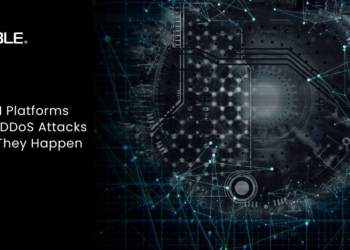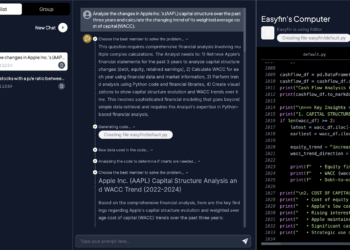The technological advancements lately have changed our life significantly.
Many things have become far easier than they were a few years ago. Take the example of making, keeping, and maintaining records for various matters.
Organizations had to make various arrangements when using bulky paper files was the only way to maintain records. However, things have changed now; you have computers, servers, and cloud storage to maintain the record.
There still needs to be an underlying problem regarding maintaining records, especially previously made and kept records in paper files. Not long ago, the easiest method for most companies to convert such documents or data into digital form was scanning paper files and saving the featured content in imagery. While it helped them save significant time and effort, the data saved by using this method can still become a challenge.
Such a situation can occur when the data featured in imagery needs to be modified or edited over time.
You can’t imagine how much time it would take to convert a single page of data saved in the form of imagery, such as JPG format, to text files like Word while maintaining the same format. It is quite an uphill task, and business organizations may need an entire department to do it if they want data converted from JPG to Word format.
Additionally, average users, such as students, may also need to convert content featured in JPG to Word files while maintaining the format. OCR technology is the way to quickly convert content from JPG to Word format on Mac and Windows PC.
Read on to know more.
A Brief Intro to OCR
The OCR (Optical Character Recognition) algorithm is based on computer vision (A subset of AI) that combines the power of lenses and machine learning to convert imagery into text files quickly. First, the user needs to provide the utility that uses OCR technology to recognize characters and convert them into text. Once the image is provided, the algorithm scans the photos, identifies individual characters featured in the image, matches the identified character with existing data, and extracts it from the image file to write it on the Word file.
This entire process takes very little time, and the results are almost free of mistakes because of advanced technologies.
A Few Efficient Image to Text Conversion Utilities
Here we will discuss a few highly efficient JPG to Word conversion utilities that can help you convert data from image to text files without losing text formatting on Mac and Windows devices.
Further details are given below:
JPG to Word Converter – SmallSEOTools
We all know SmallSEOTools as a useful platform that offers various valuable tools. Millions of active users worldwide use the tools offered by this platform to make their lives easier and boost their productivity. The JPG to Word converter offered by SmallSEOTools is among those numerous tools. Whether you are using a Mac device or a Windows one, you won’t face any compatibility issues while using it because it is a web-based tool.
While the efficiency of this tool is unmatched when it comes to converting images to Word without compromising text formatting, it also offers various exceptional features. As a user, you will get an optimum experience because of a convenient interface. Moreover, this JPG to Word converter is free to use with unlimited conversions. You can also import images directly from cloud storage for JPG to Word conversion.
In addition to the features mentioned above, you can easily convert text written in multiple languages from images to Word files. The process of conversion through this tool is quick and easy. You won’t face any hassles like signing up before converting an image to a Word file.
Moreover, there will be no watermark of the graphical element on the resultant file you get from this JPG to Word converter.
JPG to Word Converter – Zamzar
The name of this website may sound unfamiliar to you, but we can indeed say that the tool offered by this website to convert JPG to Word format is quite efficient. You won’t see any mistake in the resultant file regarding the extraction of characters or formatting of the content featured in the image. It will efficiently convert all the content featured in the image without compromising the formatting.
This tool is quite rich in terms of features to offer as well. For example, you can use it freely to convert images to Word files. In addition, this tool is available online, so you won’t have to worry about compatibility issues for converting required content from imagery to Word files while using this tool.
Conclusion
The OCR technology has made it relatively easier for business organizations, students, professionals, and ordinary users to convert text from JPG image files to Word without losing the format. As a user, you just need to know the right tool for this purpose. Several highly efficient tools are usable on Windows and Mac devices alike. We have discussed a couple of them above to help you.
Hopefully, you will like it!