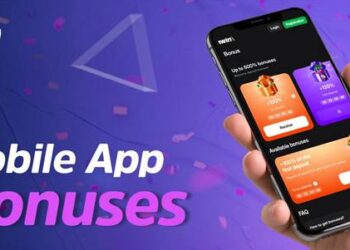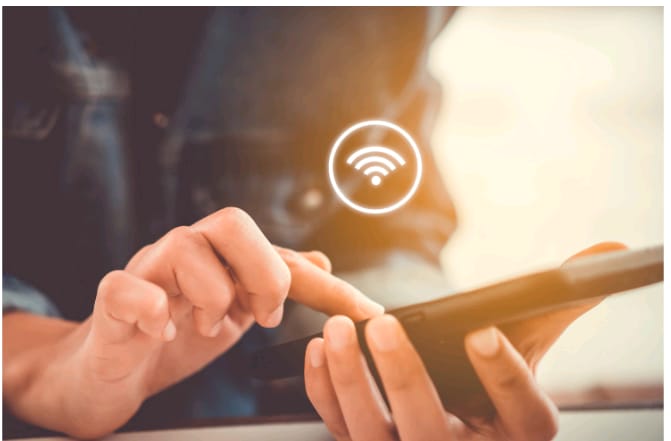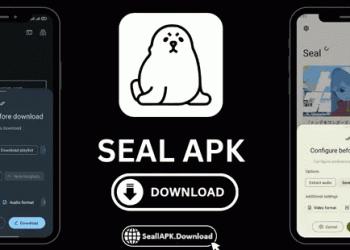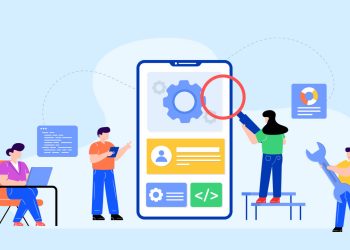New malicious software appears every day, and some of it targets the favourite browser of many. So if Chrome redirects you to unwanted websites without your consent, that’s certainly the case of a redirect Chrome virus.
Fortunately, you can fight back. In this post, we will see a few ways to get rid of the obnoxious browser virus.
Part 1. Identify Chrome redirect virus
There are three types of redirect viruses, including search redirect, homepage redirect, and advertisement redirect.
● Advertisement redirect
Are you bombarded with thousands of pop up ads taking you to strange sites? That’s adware, the most common type of browser malware. Cybercriminals use this technology to bring traffic to certain ad websites to receive a commission for each user.
It’s recommended to use a scanning app to catch and remove the hidden program causing the trouble. You can also try and remove it manually from the list of installed programs on your device.
● Web browser searches redirect.
Does Chrome keep redirecting you to unwanted websites whenever you are searching for something? It means cybercriminals have hijacked your browser. The malware intercepts your outgoing search requests and URLs you enter in your address bar. The malware can infiltrate through toolbars or browser plug-ins. As a result, you’re unwillingly taken to alternative page results heavy on ads and paid content.
● Homepage redirect
Did your web browser homepage change without you noticing? That’s a web browser homepage redirect, which transforms your usual homepage into a malicious website filled with ads.
Whatever of the redirect mentioned above viruses you have encountered, follow these steps to remove malware from Chrome.
Part 2. Removing browser redirect virus from Chrome
An adware virus can wreak havoc on your computer. You need to delete the virus and all of its components, either manually or using antivirus software.
Removing browser redirect can be tedious since this kind of malware tends to find its way back sometimes. It’s best to use an antivirus solution and run a scan of your files for a guaranteed result.
Step 1. Keep instructions handy. Mind that you will need to close the browser tabs and reboot the computer during the removal process. Thus, open the removal instructions on your second device or print them out.
Step 2. Look for suspicious programs on your computer and uninstall it. It’s probably the last installed program on your computer. To do so, open the Control Panel, locate the program and select Uninstall.
Step 3. Run an additional check using an antivirus tool of your choosing. After you are through, do an extra round to ensure the infected files are gone.
An alternative way: Remove Chrome redirection by resetting your browser settings. It will remove malicious extensions and revert settings to their default values. This way, you will keep your old bookmarks and passwords. To do this, follow the steps below:
● Open Chrome’s main menu (three horizontal stripes in the upper-right corner).
● Select Settings. Scroll down the page that opens and find Show Advanced settings. Click on it. A list of additional settings will open. Find the Reset settings button and click on it.
● Confirm your actions. It will revert the browser settings to the initial ones. The redirect from Google is removed!
Tips to avoid the redirect Chrome virus
● Be vigilant when downloading and installing new programs. Read their license and user agreement before you hit the “install” button.
● Run regular updates of your antivirus software.
● If you’re a Windows user, enable automatic updates.
● If you are using Java, Adobe Acrobat Reader, Adobe Flash Player, be sure to keep them updated.
Hopefully, this instruction helped you clean your browser and do away with the redirect virus.