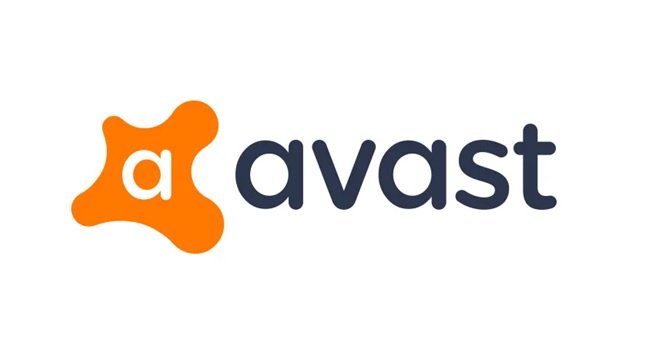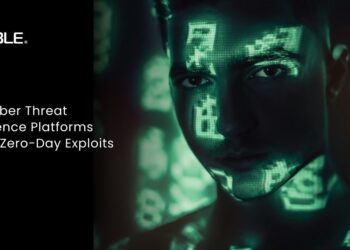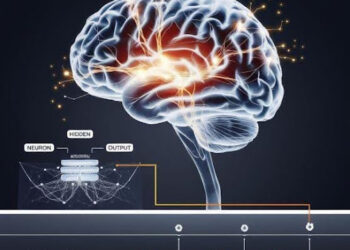The number of people who are using PCs is increasing day by day. The widespread use of PCs has increased potential threats. There are several harmful softwares that get installed on the PC due to the lack of users’ knowledge. There are plenty of anti-virus softwares in the market but Avast is quite a big name in this field. But recently found that forums like Reddit and many others were flooding with questions regarding how to fix Avast UI failed to load issues.Check whether your PC has some recognition issue with the Avast application:
- This is a solution that is highly underrated. You will rarely find this solution anywhere. Read the following instructions to do it:
- If you have created a desktop shortcut for the Avast application, right-click on it and then click on shields control.
- Now, shields control menu will open on the screen. From this menu, right-click on the Disable button to disable Avast on your PC.
- You have re-enable it after disabled it.
- Now, open the shields control again, and this time you have to click on the enable button to enable this application.
- Avast will be re-enabled on your PC after a few seconds.
- When you have completed this process, see if you are still getting the Avast UI failed to load issue or not. If you are still seeing the message, then go for the next solution mentioned above.
1. Use command prompt for solving Avast UI failed to load issue:
- There are many issues that are fixed by using the command prompt. If the solution mentioned above was not enough to solve your problem, you should try this one. At first, open the command prompt on your PC by following the steps mentioned below:
- Press Windows key + R to open the Run dialogue box on your PC.
- After you have opened the Run utility, type cmd in the box provided and click on the Enter button.
- You can also open the command prompt by typing the same in name in the search area provided at the bottom-left corner of the screen and then click on the most relevant result.
- After the command prompt has opened on the screen, you have to follow some other set of instructions to complete this process:
- Open your command prompt, Then type there: winmgmt/verifyrepository and press the Enter button.
- After the execution of the command, if you see the status to be inconsistent then there might be some issue associated with your repository. To fix this issue, you have to type this command: winmgmt/salvagerepository and then hit Enter.
- Upon execution of this command, you will get the information that your windows management instrument is consistent.
- Once you have seen this message, you have to type one last command: winmgmt/resetrepository.
- Once the execution of this command has been finished, you will see a message on the screen saying, “WMI repository has been successfully rebuilt.”
- You have completed the process and you have to restart your PC to see the result.
2. Make sure that you are using the latest version of Avast and Windows on your PC:
- This is a very common issue. If you are using the latest version of Windows but your Avast version is not up to date, you may face this issue. In case you are using the latest version of Avast but the Windows is outdated, you are also prone to this issue as well.
- You have to update your windows as well as the Avast to solve this.
- If this is the underlying cause behind this issue, it will be resolved after updating.
3. Enable Remote Desktop mode on your PC:
- This is a service in Microsoft Windows that makes a PC able to control other PCs. If this service is disabled on your PC, you can face issues like Avast UI failed to load. These steps would help you to enable Remote Desktop Service on your PC:
- Open the Run utility on your PC by pressing Windows + R.
- In the search bar of Run utility, type services.msc and press Enter.
- From the list of services, right-click on Remote Desktop Service and then click on Properties from the Context menu.
- From the Properties menu, check whether this service is running. If this service is already running, click on the start button and at last, choose the option Automatic as startup type.
- Then, click on Apply and then OK and at last click on the Exit button to save these changes.
We have discussed many steps to solve your issue of Avast UI failed to load. If your problem persists, better switch to some other product as there are plenty of such software available in the market.