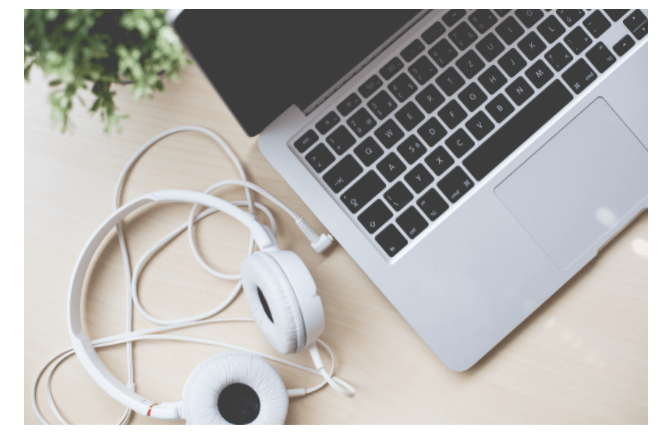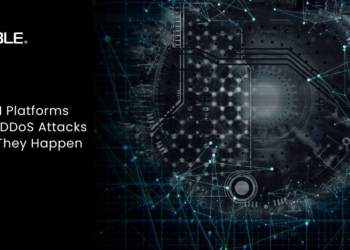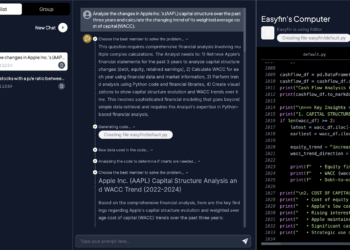For many ages, people used wired headphones with their computers, but when new technologies came, everything changed. Nowadays, you can get rid of those annoying wires and use Bluetooth headphones to listen to music, watch movies, or make video chats with the best friends or colleagues on the Mac. Of course, the main benefits of wireless headphones are excellent: they’re ultra-lightweight, easy to use, and can be aired with any Mac device and serve you for many years to come.
Sadly, but sometimes users get problems when they try to connect their headphones to Macs: they usually get issues with disappearing and disconnecting of devices. Needless to say, it can be very annoying when you sit down to watch a movie or turn on the music and have to solve problems instead of enjoying your free time. In our article, we will provide helpful tips on connecting any Bluetooth headphones with the Mac without problems. Keep reading to discover how to get rid of the disconnection issues.
First of all, let’s discover the main problems why people get issues with connecting their Bluetooth headphones:
- New pair of headphones you just bought won’t connect to your Mac when you have just unpacked them
- You can pair Bluetooth headphones to the car’s audio system easily but cannot do the same with the computer
- You want to pair two headphones to the computer but have no idea how to do it
We’re going to highlight these problems in our article.
Pairing Wireless Headphones to the Mac
It’s easy to connect any Bluetooth headphones to the device:
- Go to System Preferences.
- Turn on Bluetooth – it will show all the devices around available for connection.
- Before connection, you should charge headphones fully.
- Find a pair of headphones in the list of available devices and then click the Connect button.
- If you’re reconnecting a pair of headphones that already was connected, then make a right-click on it and then select Connect.
After you try to pair headphones with the computer, they will stay connected and reconnect automatically if you leave the area of Bluetooth (about 10-12 meters) and then come back again.
Fixing Issues with Bluetooth
In many cases, the steps above don’t allow users to pair your headphones properly. They may find a connection, but then suddenly you may experience disconnecting. Discover how to solve these problems easily without wasting your precious time:
- Restart headphones. If you cannot pair them to the device, the reason may hide in their settings. Just check out the manual of headphones to reset them properly. After that, you should try to connect them to the Mac successfully.
- Reset sound preferences on the Mac. Upgrade your computer to its latest version, and then do the next things:
- Go to Activity Monitor
- Find coreaudiod process in the CPU
- Quit this process and then close the Activity Monitor on the computer
- You can add as many Bluetooth headphones to the Mac as you want. If you have problems with connecting two or more headphones, you can easily solve this problem:
- Reset every pair of headphones you want to connect
- Remove these devices from the Bluetooth menu of the computer
- Reconnect each pair of your headphones again
As you can see, any issue with Bluetooth headphones can be fixed without problems. Feel free to discover more tips on how to solve the glitch and enjoy working on the Mac without problems. With the benefits of Bluetooth headphones, you can easily forget about wires and watch movies or listen to favorite music connecting the device to your Mac successfully. In general, issues with Bluetooth headphones rarely happen but if you have got a problem, do not panic and try to follow the tips above to fix the issue. Sometimes, even modern technologies need our presence and control, so do not worry if you just bought a pair of new headphones but they cannot be connected to the computer. Discover our guide again and fix the problem successfully!